Zebra Zp450 printers are thermal models popular among businesses, schools, offices, businesses, and almost everywhere. These models are implanted with intelligent technologies. These models can print papers in different sizes, are convenient, and small having multiple features. This article will show you how you can easily install Zebra ZP450 Driver to keep the printer model working.
Install ZP450 Drivers Quickly Using The Below Tool.
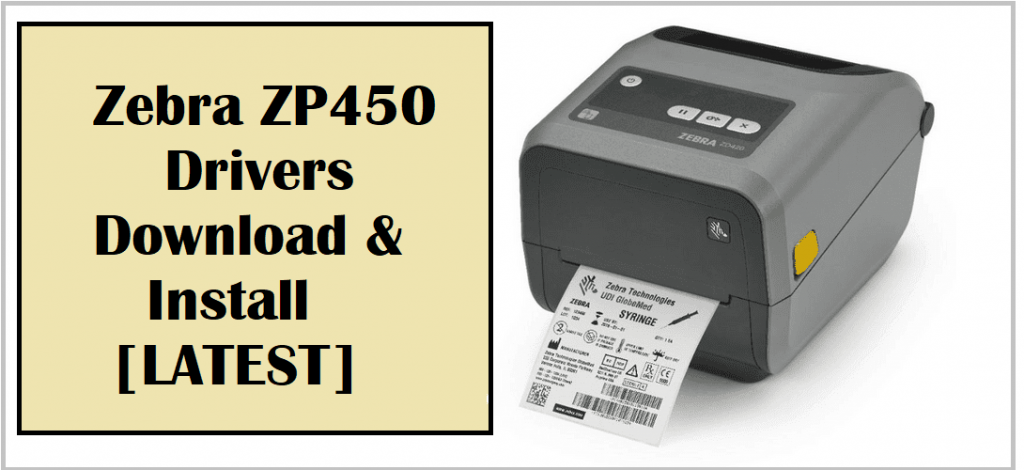
Zebra ZP 450 CTP driver is the software program to deliver efficient printer results. The driver allows your ZP450 to communicate between the system and the printer machine. In this article, we’ll discuss and conclude the easier method to update and install the Zebra ZP450 Driver. Here we’ve shown the manual and manual methods. You can go through one of the below methods.
Quick Installation For ZP450 Drivers
Here’s how to install ZP 450 driver in one click;
Step 1 – Click above to download the tool.
Step 2 – Scan for ZP450 Drivers.
Step 3 – Install Zebra ZP450 Driver.
1- Download & Install Zebra ZP 450 CTP Driver From Official Website
Installing Zebra’s official website could be a long process and need some computer skills as well. We are taking it as the first method to help you install the driver on different systems. Here’s how;
- Make sure your browser is working well.
- Go to Zebra official website.
- Scroll down the page and stay on Download the UPS Thermal Printer Driver topic.
- Locate the Zebra file name and click on the Download tab in front of the Zebra file.
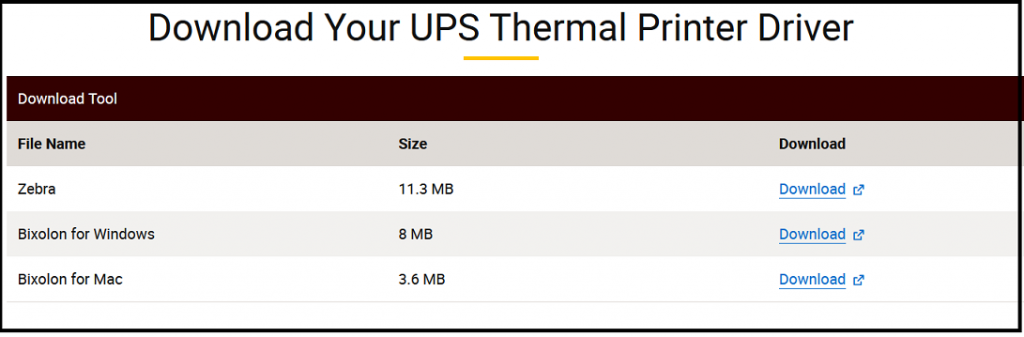
- Open the downloads folder and double-click on the UPS ZebraDriver.exe setup.
- You can also right-click on the setup and click on 7-zip. It’ll extract the installation file.
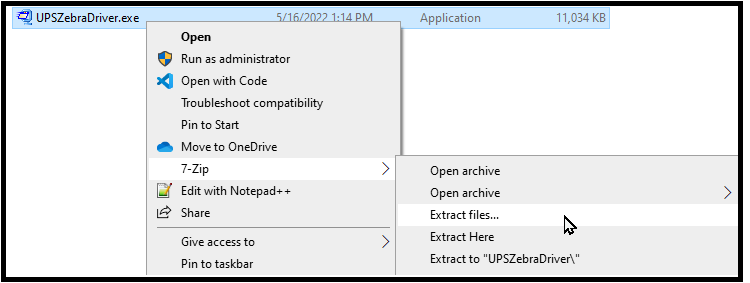
- Launch the WinZip Self-Extractor.
- Hit Browse and change the path to a location to find the extracted files.
- The default location is %userprofile%\AppData\Local\Temp, and click Unzip.
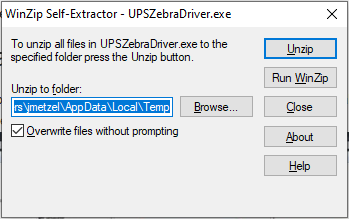
- If the file is unzipped, navigate to the directory to find the extracted and find the UPS.
- Open the UPS folder and double-click on setup.exe to run the setup.
- You can click on OS Installation “Open Guide” tab to see the complete Zebra ZP450 Driver installation.
This method would install the correct drivers on your system. You can also download the setup for windows and mac devices separately, and the one setup is also available for devices. Though it may take time, you can use the quick method below.
2- Install & Update Zebra ZP 450 CTP driver
You can use a driver updater tool if you want a quick process to install the driver for your ZP model. It’s a single-time click process, and you can get it from eSoftSafe Driver Updater Pro. It saves time to install and update the driver on your Windows PC.
- Click to download the eSoftSafe Driver Updater Pro tool.
- Open the downloads folder and double-click on eSoftSafeDriverUpdaterPro.exe.
- Accept license terms and follow instructions to finish the installation to run the program.
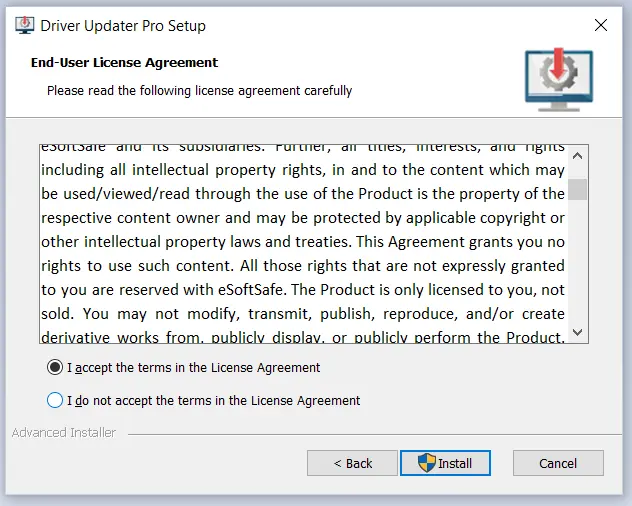
- Launch the Driver updater pro and start the scan.
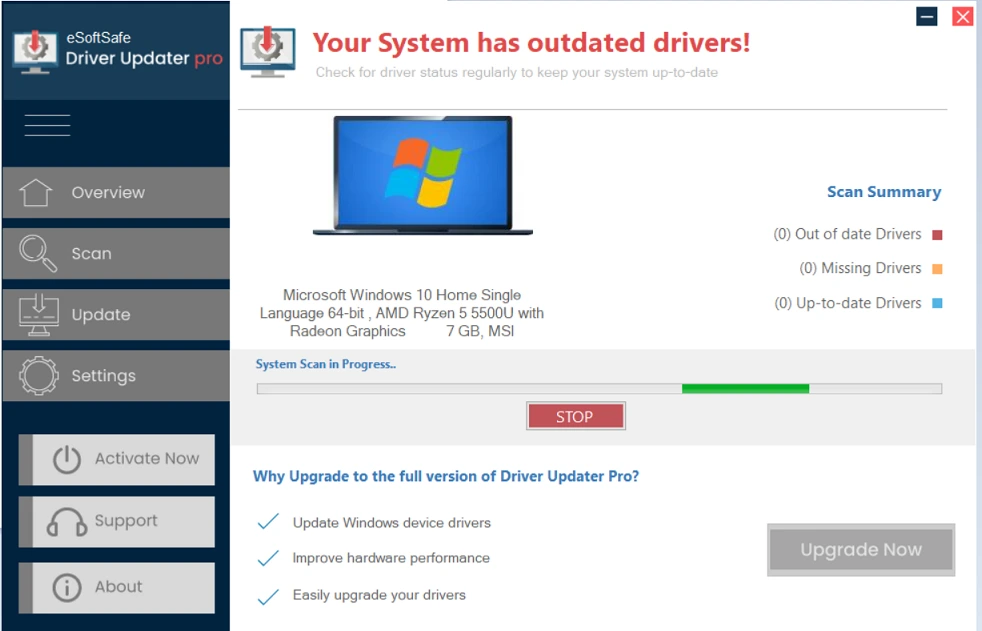
- The missing, outdated, and problematic Zebra ZP 450 CTP driver appears. Click to Fix Now.
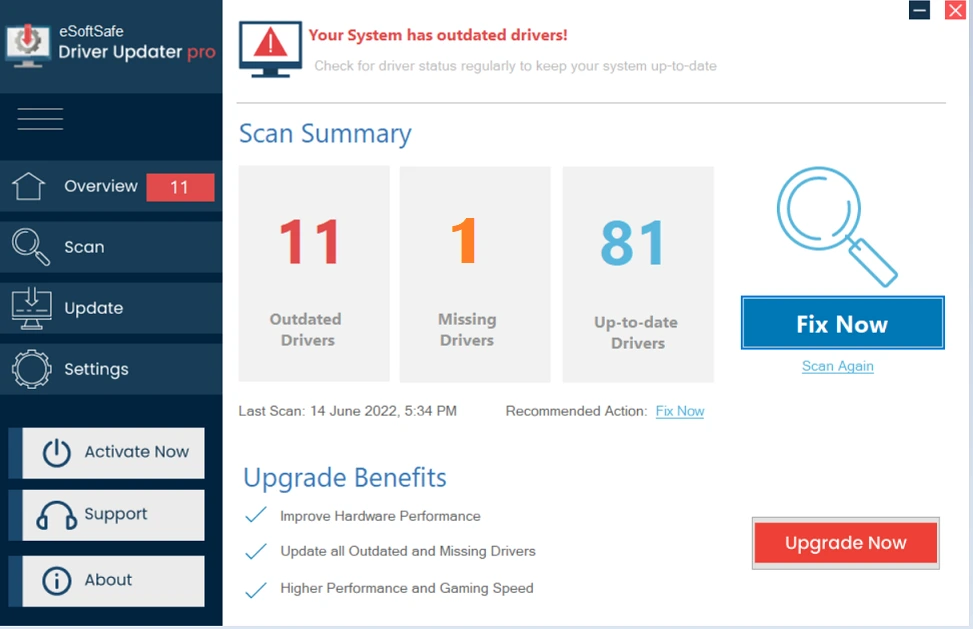
- Click Update to start the Zebra ZP450 Driver installation.
With the above updater tool, you can update the ZP450 driver automatically. It’ll notify you to update the driver. It updates all the outdated, crashed drivers available on your Windows PC. If your system uses in-built drivers, then use the steps below to install and update the ZP450 driver using Device Manager. Here’s how;
Reinstall Zebra ZP 450 Drivers Using Device Manager –
- Use Windows X keys and open Device Manager.
- Select the Zebra print queue to expand it.
- Right click on the zp 450 CTP and select uninstall the device.
- Remove the printer and disconnect it from the device.
- Connect the printer again and go to step 3.
- Select Update Driver and choose a suitable option.
- Click to install and update the Zebra ZP 450 ctp driver.
- Otherwise, go to the official site to install it.
We hope the above methods have successfully installed the ZP 450 driver on your system, and it started working smoothly. With this, the above methods would install the printer error-free.
